Google is always coming up with new and exciting features to make our lives easier. One such feature is “Circle to Search.” This feature allows you to quickly search for information by simply drawing a circle on your screen. It’s fast and easy to use. In this article, we will guide you through the steps to use Google’s Circle to Search feature on your Android device.
What is Circle to Search?
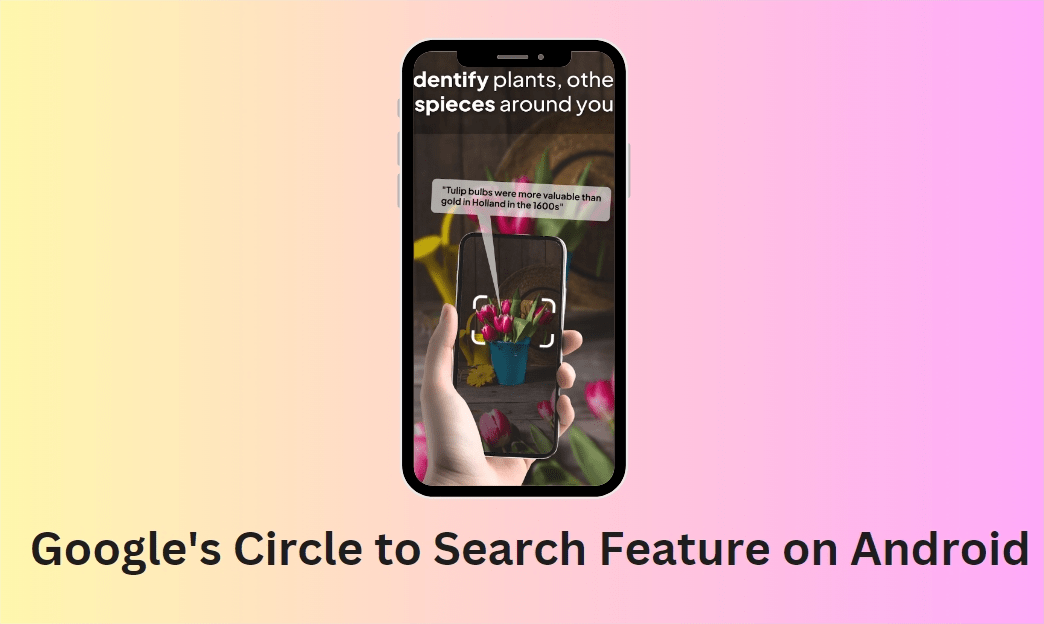
Circle to Search is a feature by Google that helps you search for information quickly. Instead of typing out a query, you can just draw a circle around text or an image on your screen. Google will then provide you with search results based on what you circled. This is useful for looking up unfamiliar words, products, or anything you see on your screen.
How to Enable Circle to Search
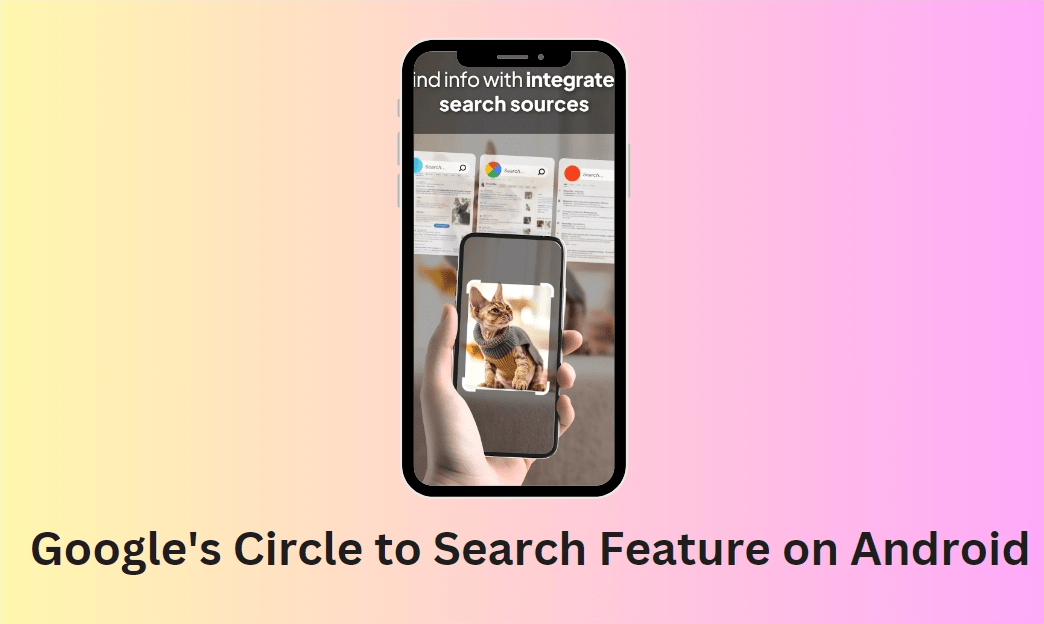
What You Need:
- Google app installed on your Android device.
- Internet connection.
Steps:
- Open the Google app: Find and open the Google app on your Android device.
- Go to settings: Tap on your profile picture or the three horizontal lines in the top-right corner to open the menu, then tap on “Settings.”
- Select “General”: In the settings menu, tap on “General.”
- Enable Circle to Search: Look for the “Circle to Search” option and toggle it on.
Using Circle to Search
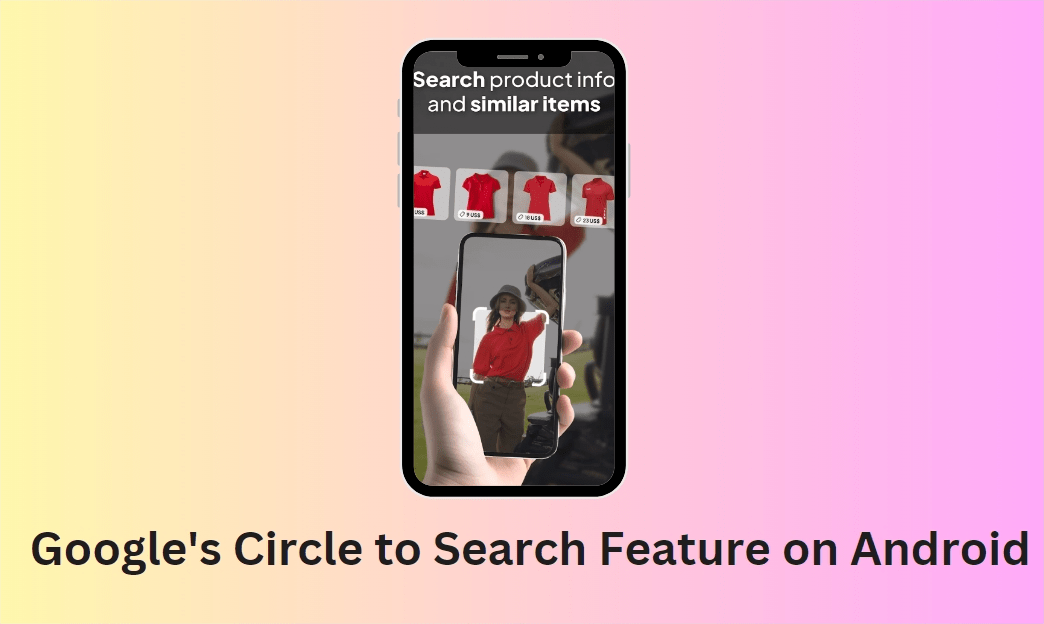
What You Need:
- Google app enabled with Circle to Search.
- Content on your screen (text or image).
Steps:
- Open the content: Open the app or webpage that contains the text or image you want to search.
- Draw a circle: Use your finger to draw a circle around the text or image on your screen.
- View search results: Google will automatically perform a search based on the circled content. You will see search results related to the text or image.
Benefits of Circle to Search
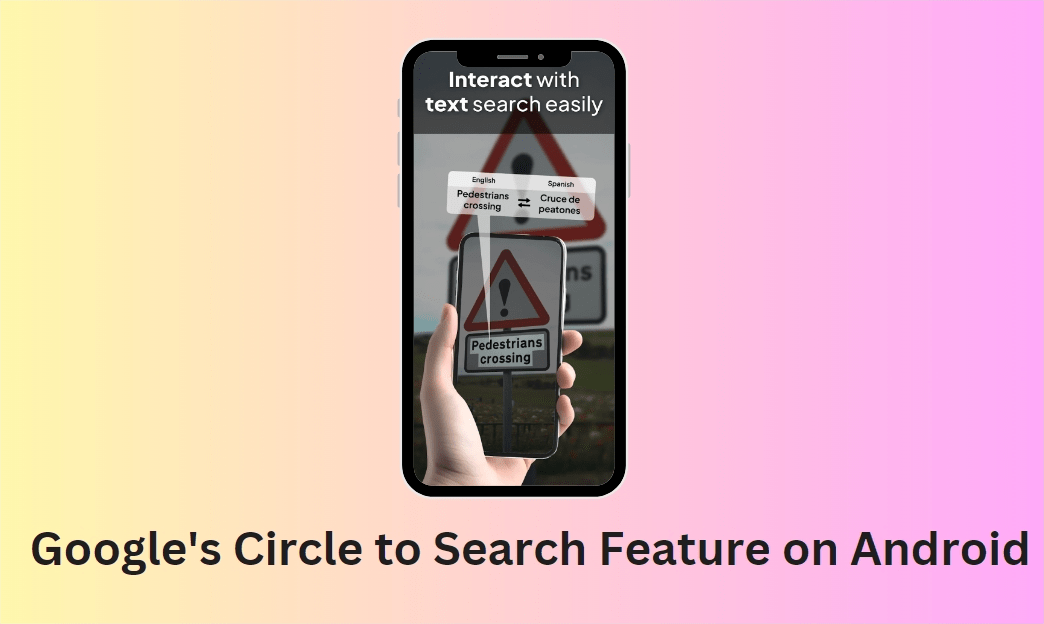
Quick and Easy
Circle to Search saves time. Instead of typing out a search query, you can just draw a circle. This is especially useful if you come across a word or image you don’t recognize.
Accurate Results
By circling the exact content you are curious about, you get more accurate search results. This is great for finding information about specific things like products, places, or definitions.
Enhances Learning
If you are reading an article or studying, Circle to Search can help you learn more about what you are reading. Just circle any term or image you want to know more about, and Google will provide detailed information.
Tips for Using Circle to Search
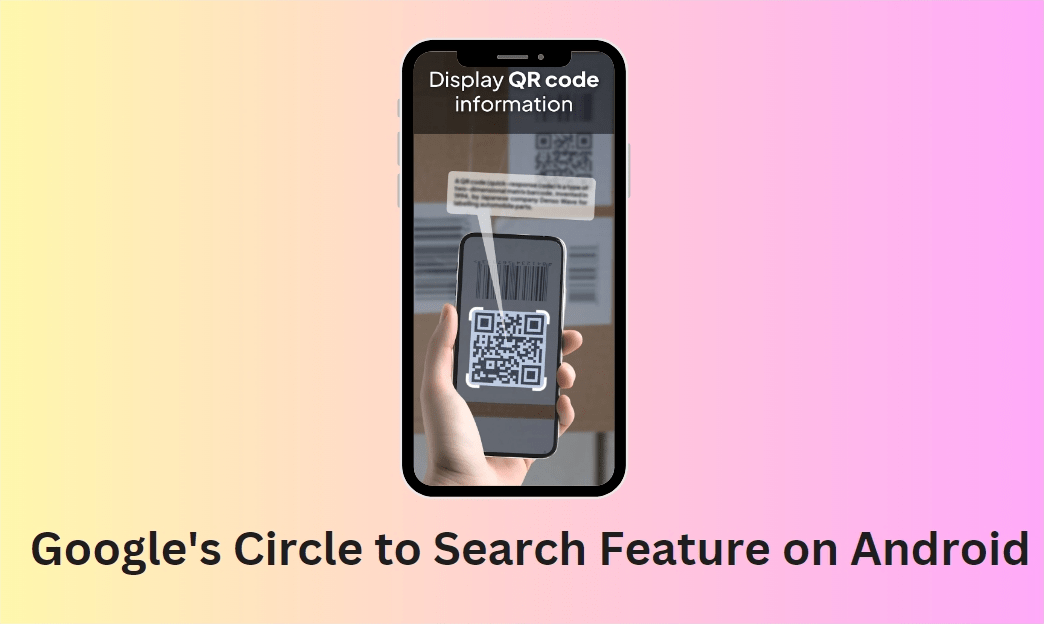
Clear Circles
Make sure your circles are clear and precise. If the circle is too messy, Google might not recognize the content correctly.
Use on Various Content
Try using Circle to Search on different types of content. It works well on text, images, and even ads. This can help you learn more about everything you encounter online.
Practice Makes Perfect
The more you use Circle to Search, the better you will get at it. Practice drawing circles around different types of content to get the best results.
Troubleshooting Circle to Search
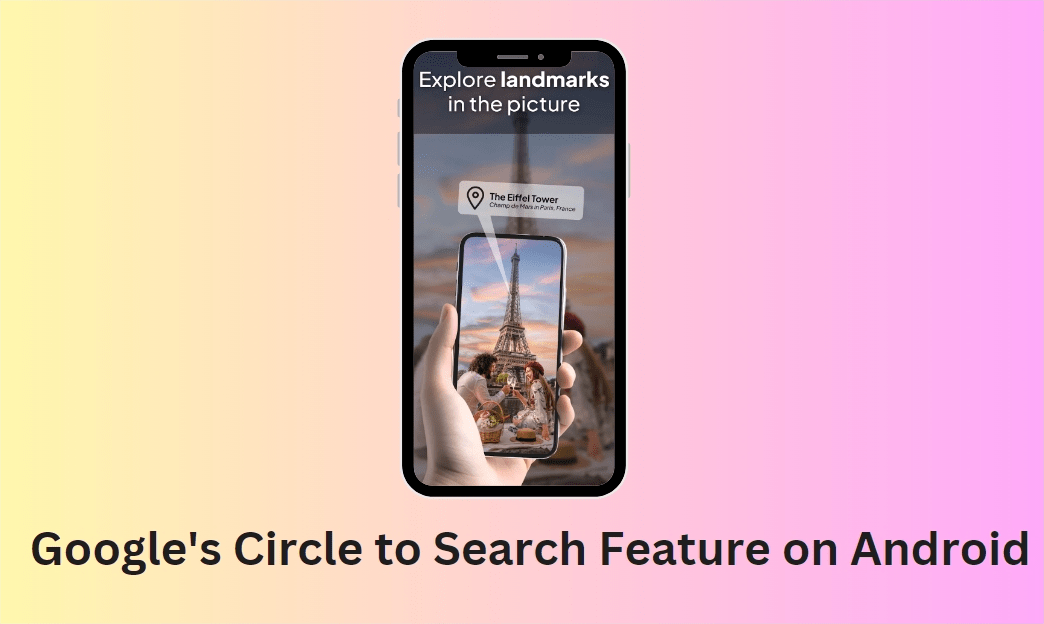
Circle Not Recognized
If Google does not recognize your circle, try drawing it again more clearly. Ensure the content you are circling is visible and not obstructed.
Feature Not Working
If Circle to Search is not working, check your Google app settings to ensure the feature is enabled. Also, make sure your app is updated to the latest version.
Internet Connection
Circle to Search requires an internet connection. Ensure your device is connected to Wi-Fi or mobile data.
Conclusion
Google’s Circle to Search feature on Android makes searching for information quick and easy. Enable the feature, draw a circle around any text or image, and see accurate search results instantly. Enjoy a faster and more convenient way to search with Circle to Search.